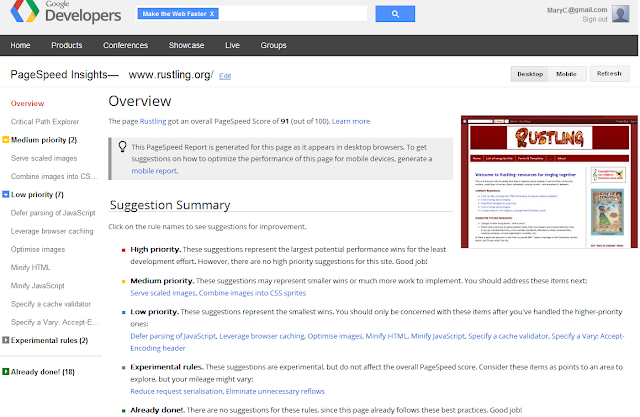This article introduces Google Webmaster central's first-steps-SEO cheatsheat, and explains how the points in it apply to Blogger.
Google have produced
a "first steps cheat sheet" for people who've got a blog or website, "
but never gave search much thought". They describe it as a "short how-to list with basic tips on search engine-friendly design".
It lists things you can do which may "
help Google and others better understand the content and increase your site’s visibility".
You can find it
here. (It's a one-page PDF file).
The
Webmaster Central post where it was announced said to "
read it, print it, share it, copy and distribute it" - so I'm going to tell you how the points listed apply to Blogger users.
One caveat: As I've explained previously,
SEO (aka search engine-friendly design) is totally irrelevant for some bloggers. Unless you know that being found in search-engines is important for your blog, then please don't waste any more time on this.
But if you do depend on Google (or Yahoo, Bing, etc) to bring visitors to your blog, read on, then these are
the first things that Google suggest you should think about.
I've divided them into three sections:
- Looking good in the search results
- Helping Google to understand your pictures
- Update and keep going.
Looking good in the search results
Blog address
Make sure that your blog's URL is "descriptive and easy-to-read".
The URL is the blog's website address: you choose it when you first set the blog up, but you can change it again later if you need to, using
Settings > Basic > Publishing in the Blogger dashboard
Many people recommend using a custom domain because it look
more professional and like a real website. But the same "descriptive and easy to read" guideline matters even if you use a blogspot.com address.
 |
| An example search-engine results page - if your blog looks good here, then it will get more visitors. |
Overall blog title and description
Your blog
Title should "Describe your ... [blog very] concise[ly]."
Your blog's
Description should "Describe your ... [blog] in a concise, informative phrase."
You can edit these under
Settings > Basic > Basic in the Blogger dashboard.
I usually make the title match the blog's URL (viz http://areyoublogger.blogspot.com/ / Are-You-Blogger) - but it can be a little longer, maybe about five words.
Blogger lets you make the description up to 500 characters long, but I usually recommend less than this - a maximum of 160 is better.
Post title and descriptions
Each post and page needs a title that is concise and informative.
You set the title in the Post-editor, when you are first writing a post. And you can change then later by
editing the post again after it has been published.
Some people suggest using a catchy phrase that people are likely to share on Facebook, Twitter etc for the first week after you publish a post, and then changing it to a more descriptive phrase (which looks better in search results) after that.
Post descriptions
Meta descriptions are page summaries which are often used by search engines to describe your blog on the search-result listings.
Turn on descriptions in Blogger by
- Going to Settings > Search preferences > Meta-tags in the blogger dashboard.
- Choosing the choosing "yes" radio button
- Putting the overall summary for the whole blog into the text field. (I recommend the same one from Settings > Basic > Basic) into the text field
- Clicking Save changes
Once Descriptions are turned on, there will be a
Search Description entry in the right-hand
Post-settings area each time you edit a post. Write a short (160 characters or less) unique description for each post into this.
Help Google understand images
File names
Before you
load a picture to your blog (or to a photo-hosting service like
Picasa-web-albums or Google+ Photos), give it a short, descriptive file name.
For example, I just made the screen shot that I used in the previous section, and called the file "
seo-basics-meta-description-field-blogger-post-editor.png"
Tagging
Google's sheet just says to Use an “alt” and "title" tag to describes the picture. I've described this in detail previously - see
Telling Google, and visually impaired people, about your picturesYou can also use the "add caption" feature (on the tool-bar when you hover over the picture in the post-editor) to add a short caption describing the picture.
Put information in text, not just pictures
Look again at the picture that I used in the previous section. When I was making it, I put the 160-characters-long suggestion right inside the picture. This is useful for readers who see more detail in the photos than the text. But it's no good for search engines: Google is clever, but it's still not clever enough to extract reliably the meaning from text you have photographed.
So I made sure that the 160-character advice was in the text, as well as in the picture.
Update and keep going
Lots of people start a blog, and then get discouraged because it's not successful straight away.
But this is a big mistake. Domain age, ie how long you have had the website address for, is one factor that search-engines take account of. Even if you don't get many visitors in the first year, the fact that your blog has been going for a year and you are still posting to it makes it attractive to Google.
So Google's final piece of advice is to
keep going, and to publish new posts on your blog on an on-going basis.
A few final words from me
Google's advice is a good starting point. The bottom of their cheat-sheet links to various other good sources too:
These resources are all good - but they aren't targeted to Blogger users, so sometimes they recommend changes to things we cannot change (eg URL-structrue), or they simply explain things in non-Blogger ways. So read them, but don't get to worried if you cannot put all their advice into practise. SEO is one of those areas where even doing some of what is recommended can help a lot.
There are about a zillion websites offering SEO advice too - just google and you will find them. Look for ones that are up-to-date (the SEO "rules of the game" change often), and have lots of positive comments.
Keyword: You will see lots of SEO advice about keyword research. Google do have a free keywords tool - but
it looks like it's going away - so don't get hooked on using it. Overall, my advice is to ignore this for a very long time in your blogging: focus on writing content that your blog-visitors will want to read, describe it in interesting ways, and the keywords will look after themselves.
Related Articles:
Telling Google, and visually impaired people, about your picturesUsing Blogger to make a real websiteEditing a blog-post that you have already publishedHow to put a picture into a blog-postIntroduction to Picasa and Picasa-web-albums