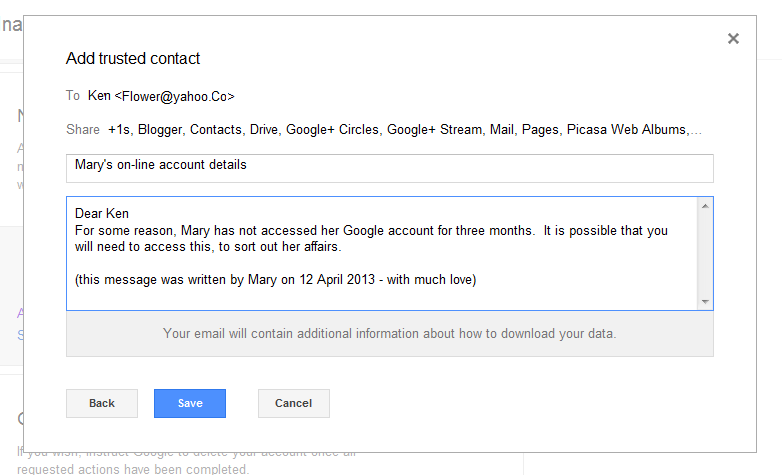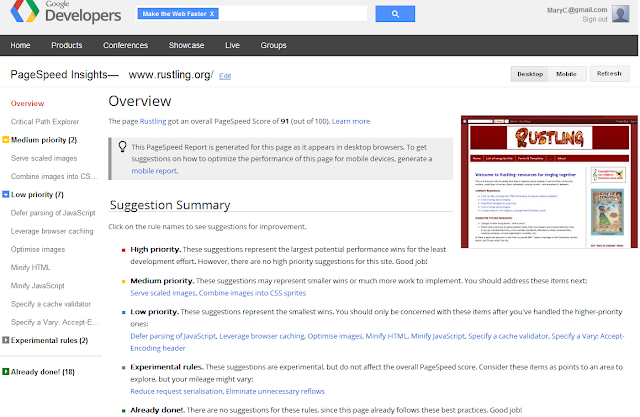This article explains how to stop label values from showing in the header or footer lines for each post in a blog that is made with Google's Blogger.
If you have used the Labels / Page-gadget approach to putting your blogposts into separate pages, then each of your posts will have one or more Labels attached to them.
Most Blogger templates are set up so that these label values are shown with the posts, too, in either just underneath the post-title or in the post-footer. And when a reader clicks one of these post-specific label values, they are shown a "post-listing format" blog page, which includes (the first part of) all posts which have that label.
However some people want to stop their blogs from displaying this these label values perhaps because:
Note that you can select which Label values are shown in the Label gadget, but there is no way to do this in the label list shown for each post.
Log in to the Blogger dashboard with an account that has administrative rights to the blog
Choose Layout from the options for the blog
Locate the Blog Post gadget in layout screen, and click the Edit link for it.
In the list of options that is shown, un-tick the Labels option
Save the changes, using the Save button (currently in the bottom left corner)
Click the Save Arrangement button for the layout (currently in the top right corner of the layout editor).
Job done! The next time anyone looks at your blog, the list of labels for each post should not be visible.
If this happens, the most likely cause is that your post template (ref: parts of a blogger blog) has become corrupt. The only ways I know to fix this are to either
The disadvantage of of either of these approaches is that customizations you have made to your blog are lost - this can be easy to forget when your customizations include important-but-more-subtle things like ensuring your Analytics profile gets Adsense data or installing Facebook Open-Graph tags - or just plain annoying if you have put sharing buttons into individual posts, and have to re-instate these
How to put posts into pages in blogger
Labels: a way to categorize Blogger posts
Posts and Pages - navigating while you are reading a blog
Making a blog look like a real website
If you have used the Labels / Page-gadget approach to putting your blogposts into separate pages, then each of your posts will have one or more Labels attached to them.
Most Blogger templates are set up so that these label values are shown with the posts, too, in either just underneath the post-title or in the post-footer. And when a reader clicks one of these post-specific label values, they are shown a "post-listing format" blog page, which includes (the first part of) all posts which have that label.
However some people want to stop their blogs from displaying this these label values perhaps because:
- They want their blog to look more like a real website
- They are using some labels which are meaningful to them as administrators but not to readers (eg at the moment, I'm using a label "ZZZ - needs 2013 review" to identify posts that I need to check to make sure they're up to date.
- They just don't like having the label list shown for each post.
Note that you can select which Label values are shown in the Label gadget, but there is no way to do this in the label list shown for each post.
How to turn off the list of labels shown with each blog-post
Log in to the Blogger dashboard with an account that has administrative rights to the blog
Choose Layout from the options for the blog
Locate the Blog Post gadget in layout screen, and click the Edit link for it.
In the list of options that is shown, un-tick the Labels option
Save the changes, using the Save button (currently in the bottom left corner)
Click the Save Arrangement button for the layout (currently in the top right corner of the layout editor).
Job done! The next time anyone looks at your blog, the list of labels for each post should not be visible.
Troubleshooting
Sometimes, changes that are made in the Blog Post gadget don't appear to have been applied when people look at your blog. For example, the labels may still be shown for each post, even though the Labels check-box is turned off.If this happens, the most likely cause is that your post template (ref: parts of a blogger blog) has become corrupt. The only ways I know to fix this are to either
- Change to a different template:
This needs to be a total change, eg Simple to Picture Window, not just changing from one to another option within the same template. - Resetting the blog-post gadget - described in detail here.
The disadvantage of of either of these approaches is that customizations you have made to your blog are lost - this can be easy to forget when your customizations include important-but-more-subtle things like ensuring your Analytics profile gets Adsense data or installing Facebook Open-Graph tags - or just plain annoying if you have put sharing buttons into individual posts, and have to re-instate these
Related Articles:
What are the components of a Blogger blogHow to put posts into pages in blogger
Labels: a way to categorize Blogger posts
Posts and Pages - navigating while you are reading a blog
Making a blog look like a real website