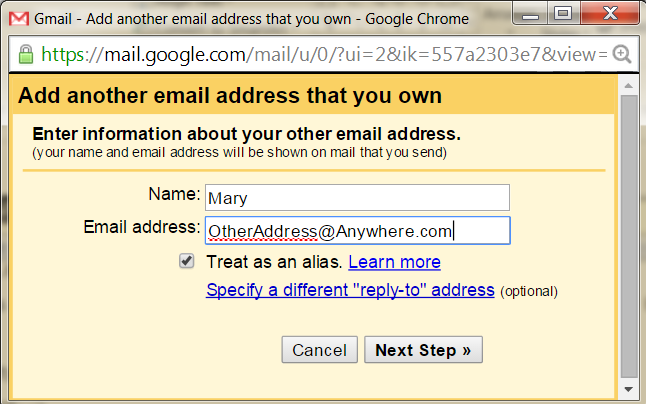This article discusses some things to keep in mind when you are putting advertising on your blog.
If you are considering putting advertising onto your blog, there are some basic things that you need to think about. These include broader philosophical questions, right down to nuts-and-bolts technical concerns.
Managing the categories of ads that AdSense displays.
Putting HTML from advertisers into your blog
A short list of advertising and affiliate marketing programmes
If you are considering putting advertising onto your blog, there are some basic things that you need to think about. These include broader philosophical questions, right down to nuts-and-bolts technical concerns.
This article is not a definitive guide - see somewhere like ProBlogger for that. Rather it's a collections of thoughts about the issues specifically related to Google's Blogger and its relationship with advertisers. And it may include some thoughts about philosophical and policy issues, if I do any deep research or thinkng about these in the future.
Staying within the programme of terms and conditions (often called T&C's) for every programme that you participate in is important. Every advertising programme has terms and conditions. You need to find the ones that apply to the programme(s) you are considering. Read them. Remember them. Follow them. Keep up-to-date.
Also, keep an eye on Blogger's T&C's and content policy too, in case they have any impact on what advertising you are allowed to carry.
Blogger doesn't have any automatic support for conditionally showing advertising. If any programme you have has constraints like this, then you may need to do some programming in order to use that programme.
You don't have to write the code (the advertising network does that), or change it. You just have to copy and paste it, and put the HTML into your blog, wherever you want the advertising to do. (Note: HTML and Javascript are the only types of code you can use. No SQL. No php.)
If you're not comfortable-enough doing this with the Blogger template that you have, then stick to the Blogger-endorsed programmes that can be added through the Monetize tab.
To effectively track progress, you need to keep a list of the date when you made changes to your site, and then do regular data-analysis to see what effect these changes have on your number of visitors, and their behaviour. This is tedious - but if you really want to know what works and what doesn't, it needs to be done.
If you are using AdSense, it's pretty much essential to manage the categories of ads that AdSense displays.
Terms and Conditions
There are lots and lots of possible advertising and affiliate marketing programmes.Staying within the programme of terms and conditions (often called T&C's) for every programme that you participate in is important. Every advertising programme has terms and conditions. You need to find the ones that apply to the programme(s) you are considering. Read them. Remember them. Follow them. Keep up-to-date.
Also, keep an eye on Blogger's T&C's and content policy too, in case they have any impact on what advertising you are allowed to carry.
Advert Co-location
Not every type of advertising can be shown on the same web-page as every other type of advertising. See the point about about terms-and-conditions. And besides - you need some space on your blog for content, which is what keeps advertisement-viewers coming to you in the first place!Blogger doesn't have any automatic support for conditionally showing advertising. If any programme you have has constraints like this, then you may need to do some programming in order to use that programme.
Placing ads
If you want to use advertising that isn't integrated with Blogger through the Monetize tab, then you're going to have to place blocks of HTML code into gadgets or into pages.You don't have to write the code (the advertising network does that), or change it. You just have to copy and paste it, and put the HTML into your blog, wherever you want the advertising to do. (Note: HTML and Javascript are the only types of code you can use. No SQL. No php.)
If you're not comfortable-enough doing this with the Blogger template that you have, then stick to the Blogger-endorsed programmes that can be added through the Monetize tab.
Experiment, and Track Progress
Marketing is an art and science. So can use scientific techniques for data gathering. Experiment with altrnative ad-placement. Maybe even create a 2nd non-public blog where you can test how things look when you set up ads (and other gadgets, for that matter). Only put them into your real blog when you're happy with how they work. Once your ad is live, track your progress.To effectively track progress, you need to keep a list of the date when you made changes to your site, and then do regular data-analysis to see what effect these changes have on your number of visitors, and their behaviour. This is tedious - but if you really want to know what works and what doesn't, it needs to be done.
Watch your ad-contents
Make sure you know what types of things the programme you have chosen is advertising. With Blogger, you (we!) are getting web-hosting for "free" (we have to watch their ads), and domain registration very cheaply. Make sure that the advertising you use doesn't cause you to violate Blogger's terms and conditions. I'm thinking especially about Adult/Pornographic content here, but I guess it could apply to other things too.If you are using AdSense, it's pretty much essential to manage the categories of ads that AdSense displays.
How will you get paid
Some advertising programmes are very easy to be part of: they give you ad, and pay you regularly. Other's are more difficult. Worst case, you may find that some options are totally unuseable for you, because they cannot make payments in your contry. Or the cost of getting paid is extremely high - ProBlogger has written before about the transaction time and cost of every payment he receives from Amazon.com.Related Articles
Managing the categories of ads that AdSense displays.
Putting HTML from advertisers into your blog
A short list of advertising and affiliate marketing programmes