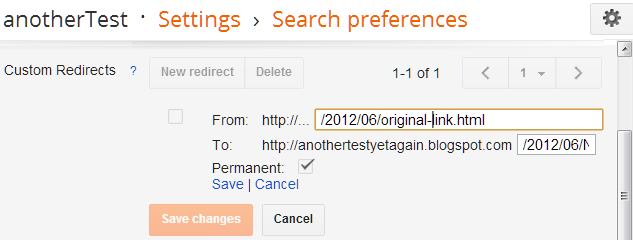This article explains how to change the author of a post that has already been published in Blogger.
Some of these can be changed by editing the published post.
But there are some features that cannot be altered after they are set.
In particular, Author is not changed even if a different Google account is used to edit the post - or if the original author has their permission to write to the blog removed.
This can lead to interesting situations on multi-author blogs, especially when one writer leaves the team and perhaps even deletes their Google account. Because of this, some blog owners choose to not show the "Posted-by"field (set on the Layout > Blog Posts edit > "Posted by" option).
But even if post-author is not displayed on the blog, it is useful for administrator to know who exactly posted each post.
That said, when someone asks how to change the posted-by (ie author) value, the simple, and correct, answer is "You can't."
But there is a way to make it look like the author has been changed, so that only the most eagle-eyed readers will be able to tell the difference.
1 Look at the URL of the existing post, and note the part that is from the single-slash after your blog's name, For example in
2 Edit the existing post, go to the HTML tab and
3 Log in to Blogger with the account that you want to use as the new post author-name.
4 Create a new post, and make sure you have the same setting under Options > Line breaks, to be sure that you get the spacing right.
5 Edit the post to be just like the old one:
6 Make the URL of the new post similar but not quite the same:
7 Publish the post and note the part of the post-URL from the single-slash after your blog's name
8 Set up a re-direct from the old post to the new post:
9 Check your blog, to make sure that the re-direction is working correctly.
10 Once you are happy that the re-direction is working correctly, delete the old post.
You will need either the existing author account, or a Google account with administrator rights, to do this. If SEO matters for your blog, then it is good to do it as soon as you can, so you are not penalized for having duplicate content.
(I you don't want this, turn your feed off before you start - but don't forget to turn on again when you are finished!)
Visitors who browse your blog posts will see the "old" post, with the new author, in the original place.
Visitors who try to go directly to the old post via an existing link or from search-engine results will automatically be re-directed to the "new" version of the post. Very observant ones may notice that the URL is slightly different from the original. Most won't.
An alternative is to ask the original author if they still want the Google account that they used to make the posts. If you are lucky they
In this case, you could
This isn't a total solution, of course: no matter how you edit their profile, it will still be different to your own profile. But it may be better than nothing.
Understanding Google accounts
Copying a post from one blog to another
Giving someone permission to author posts
Changing the publication date for a blogger post
Setting the URL for Blogger posts
Why SEO doesn't matter for some blogs
Blogger posts and changing post-authors
When you Publish a post in Blogger, a number of features are set up for the post, as well as the contents. These include:- The URL / web-addresss where the post can be found
- The post date/time when it was published
- The post-author (which is now set the first time that the post is Saved, ie even before it is published.)
- The labels that apply to it.
Some of these can be changed by editing the published post.
But there are some features that cannot be altered after they are set.
In particular, Author is not changed even if a different Google account is used to edit the post - or if the original author has their permission to write to the blog removed.
This can lead to interesting situations on multi-author blogs, especially when one writer leaves the team and perhaps even deletes their Google account. Because of this, some blog owners choose to not show the "Posted-by"field (set on the Layout > Blog Posts edit > "Posted by" option).
But even if post-author is not displayed on the blog, it is useful for administrator to know who exactly posted each post.
That said, when someone asks how to change the posted-by (ie author) value, the simple, and correct, answer is "You can't."
But there is a way to make it look like the author has been changed, so that only the most eagle-eyed readers will be able to tell the difference.
How to change the author of an existing blog-post
In short, you need to make a new post with the same contents, and then use a custom-redirect so that anyone who tries to look at the old post (eg by following a link to it) is automatically taken to the new post.Follow these steps:
You need to take note of several values during this procedure, which are used later on. It may good to open a text-editor (eg Notepad) before you start.1 Look at the URL of the existing post, and note the part that is from the single-slash after your blog's name, For example in
http://www.Example.blogspot.com/2012/06/my-post-titlethe part you are looking for is the bold part, ie "/2012/06/my-post-title" - including the single slash a the start.
2 Edit the existing post, go to the HTML tab and
- Copy the contents (like you would if you were copying a post from one blog to another).
- Note the value under Options > Line Break, which is either use <br> tag or Pressenter for a new line.
3 Log in to Blogger with the account that you want to use as the new post author-name.
4 Create a new post, and make sure you have the same setting under Options > Line breaks, to be sure that you get the spacing right.
5 Edit the post to be just like the old one:
- Put the HTML that you copied into in the HTML view of the new post.
- Apply any Labels or Location values that applied to the old post.
- Make the title the same as it was in the old post.
- Change the date to the same as the old post.
6 Make the URL of the new post similar but not quite the same:
- Put the value you found in 1 step into the custom-permalink field.
- Add some text to it so that it is not the same as the original value,
eg make "my-post-title" into "my-post-title1"
7 Publish the post and note the part of the post-URL from the single-slash after your blog's name
8 Set up a re-direct from the old post to the new post:
- Go to Settings > Search Preferences
- Edit the Custom Redirects
- Add a new redirection (only needed if you already have some)
- Enter the value from step 1 into From
- Enter the value from step 7 into To
- Tick Permanent
- Click the save link for this particular re-direction, and then the Save Changes button.
9 Check your blog, to make sure that the re-direction is working correctly.
10 Once you are happy that the re-direction is working correctly, delete the old post.
You will need either the existing author account, or a Google account with administrator rights, to do this. If SEO matters for your blog, then it is good to do it as soon as you can, so you are not penalized for having duplicate content.
What your readers will see
Everyone who is subscribed to your blog's RSS-feed or follow-by-email gadget will see a new post.(I you don't want this, turn your feed off before you start - but don't forget to turn on again when you are finished!)
Visitors who browse your blog posts will see the "old" post, with the new author, in the original place.
Visitors who try to go directly to the old post via an existing link or from search-engine results will automatically be re-directed to the "new" version of the post. Very observant ones may notice that the URL is slightly different from the original. Most won't.
A quicker way: get control of the original Author account
The method described above is fiddly and tedious - especially if you want to change the author of many posts.An alternative is to ask the original author if they still want the Google account that they used to make the posts. If you are lucky they
- Don't want it, and
- Are willing to hand the password over to you.
In this case, you could
- Quickly change the password (before they change their mind!), and
- Edit their profile to the new author name that you would like to have displayed. You may also want to change some other details - and if they are using a Google+ profile and you already have one, then you should probably delete this.
This isn't a total solution, of course: no matter how you edit their profile, it will still be different to your own profile. But it may be better than nothing.
Related Articles
How to edit a post that has already been publishedUnderstanding Google accounts
Copying a post from one blog to another
Giving someone permission to author posts
Changing the publication date for a blogger post
Setting the URL for Blogger posts
Why SEO doesn't matter for some blogs