This article describes Creative Kit, which was a photo-editing tool for enhancing pictures in your Picasa-web and Google+ albums.
Google purchased this in 2004 and then integrated it with web-storage, linked to a person's Google account, to make Picasa-web-albums: see Understanding Picasa and Picasa-web-albums for more information about how they work together with Blogger.
Picasa has some photo-editing functions (cropping, red-eye removal, sharpening, lightening, making collages, etc). Useful, far easier to use than Photoshop - but without features that some people wanted. So in 2010, Google integrated a photo-editing tool from Picnik, a small company that was offering a subscription-based photo hosting and editing service.
Picnik's editor did some cooler things than Picasa, (applying visual effects, watermarks, etc). The tool had some serious fans, and a quirky culture which saw them show messages like "packing the lunch" "watching the flowers", "chasing butterflys" while Picnik was loading. The type of messages that are funny the first few times, but quickly get tedious. And people using Picnik via Piscasa-web-albums often found that it was very slow.
In 2012:
Today, the original Picnik photo-hosting-and-editing service is most definitely closed.
The Picnik photo editor has been either replaced with or re-badged as "Creative Kit", and is available through Google+. They may have intended to make it available through Picasa-web-albums too - but as I noted in previously, this feature isn't working. Possibly this is about selling additional storage space: Picasa-web-albums are available to any Google account, while Google+ Photos is only available to named individuals. So each person can have lots of Google / Picasa accounts (with free storage on each one), but only one account Google+ account.
This opens the photo inside a window with photo-editing tools. The screen just looks like another set of options within Google-Plus, but actually you are now inside Creative Kit, and you can use it to edit your photo.
When you are finished editing, choose the Save button from the top-left hand side. This give you an option to apply your changes to the current file, or to save a new copy of the file.
If you upload pictures into your blog-posts inside Blogger, then the picture files are stored in Picasa-web-albums LINK. If you have Google+ enabled for your account, then you can access these photos directly through either Picasa-web-albums or through Google+, even if you have not linked your blog and your Google+ profile. So you can use the Creative-kit method of editing these pictures, even if you didn't load them via Google+.
At the time of writing, the features include:
If that doesn't help, try:
For more assistance, there is a Creative Kit help-centre in Google:
https://plus.google.com/100432630524345907101#100432630524345907101/posts
But on the other hand there's no official confirmation either, and there are some product differences. It's possible that Google's engineers were simply inspired by the former Picnik colleagues to create similar controls, and that the underlying photo-editing tool is different. Who knows.
What we do know is that many of the much-loved Picnik features are available in Creative-Kit, provided you're willing to load your photos to a Google+ account.
This may be the same Picnik photo editor that was available in Picasa-web-albums until 2012. Or it may not. Either way it lets you crop, re-colour, apply lots of filters etc for free.
Don't want to put your photos into Google+? Bad luck, there's no other way to use Creative Kit / Picnik on them at the moment. Find another on-line editor instead.
Adding a picture to a blog post
Introducing Picasa vs Picasa-web-albums
A little history: Picasa, Picnik and Creative Kit
In 2002, a company called Lifescape created a program called Picasa, which people could use to manage photos on their PC.Google purchased this in 2004 and then integrated it with web-storage, linked to a person's Google account, to make Picasa-web-albums: see Understanding Picasa and Picasa-web-albums for more information about how they work together with Blogger.
Picasa has some photo-editing functions (cropping, red-eye removal, sharpening, lightening, making collages, etc). Useful, far easier to use than Photoshop - but without features that some people wanted. So in 2010, Google integrated a photo-editing tool from Picnik, a small company that was offering a subscription-based photo hosting and editing service.
Picnik's editor did some cooler things than Picasa, (applying visual effects, watermarks, etc). The tool had some serious fans, and a quirky culture which saw them show messages like "packing the lunch" "watching the flowers", "chasing butterflys" while Picnik was loading. The type of messages that are funny the first few times, but quickly get tedious. And people using Picnik via Piscasa-web-albums often found that it was very slow.
In 2012:
- Picnik announced that they were closing down their separate photo hosting service, and moving the product to Google+.
- Google's announced that they were were closing Picnik, and using Picnik's engineers to “continue creating photo-editing magic across Google products." (ref: closure announcement).
Today, the original Picnik photo-hosting-and-editing service is most definitely closed.
The Picnik photo editor has been either replaced with or re-badged as "Creative Kit", and is available through Google+. They may have intended to make it available through Picasa-web-albums too - but as I noted in previously, this feature isn't working. Possibly this is about selling additional storage space: Picasa-web-albums are available to any Google account, while Google+ Photos is only available to named individuals. So each person can have lots of Google / Picasa accounts (with free storage on each one), but only one account Google+ account.
How to access Creative Kit
To start creative Kit, so you can edit a photo with it:- Go to Google+, and log in to your Google account that has Google-Plus enabled.
- Go to your Photos page (which may be on the left-sidebar, or under the More tab on the left sidebar if your screen is small)
- Go into an album, and open the photo you want to edit.
- On the menu at the top of the screen, click the Edit button.
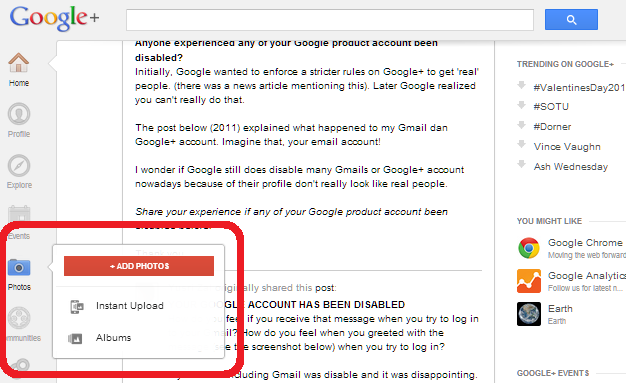
This opens the photo inside a window with photo-editing tools. The screen just looks like another set of options within Google-Plus, but actually you are now inside Creative Kit, and you can use it to edit your photo.
When you are finished editing, choose the Save button from the top-left hand side. This give you an option to apply your changes to the current file, or to save a new copy of the file.
- If you choose Replace then any places (eg blog-posts) that link to the existing photo will now link to the edited photo.
- If you choose Save a new copy then your existing file is not changed and a new copy of the file will be made in the same folder as the existing one but with a slightly different name.
If you upload pictures into your blog-posts inside Blogger, then the picture files are stored in Picasa-web-albums LINK. If you have Google+ enabled for your account, then you can access these photos directly through either Picasa-web-albums or through Google+, even if you have not linked your blog and your Google+ profile. So you can use the Creative-kit method of editing these pictures, even if you didn't load them via Google+.
What features are available in Creative Kit
At one point Picnik used a "fremium" approach: Basic features were free for everyone to use for free, while people needed to sign up and pay a subscription to use the Premium ones. This has changed, though,and now features are are all free.At the time of writing, the features include:
Basics
- Black and White
- Bocal B&W
- Boost
- Soften
Camera
- Lomo-ish
- Holga-ish
- HRD-ish
- CinemaScope
- Orton-ish
- 1960s
Colours
- Tint
- Vibrance
- Duo-Tone
- Heat Map 2.0
- Cross-Process
Touchup
- Blemish Fix
- Shine-be-Gone
- Airbrush
- Sunless Tan
Google Plus Exclusives
- Daguerreotype
- Reala 400
- Green Fade
- Magenta Fade
- Polaroid* Plus
- Sun Aged
Troubleshooting / Where to get help
Creative Kit uses Adobe Flash Player. If Creative Kit doesn't work inside Google+, try installing a newer version of Flash Player.If that doesn't help, try:
- Clearing your cache
- Clearing Flash shared objects
These are data files are created by the Creative Kit on your computer, like cookies. To clear them, go to Abobe's Flash Player help web site.
The Settings Manager that you see is not just an image; it's the actual Flash Player Settings Manager. Scroll through the list of sites and select www.picnik.com and www.gstatic.com.
Click the Delete Website button for each, and confirm the deletion.
Open the Global Storage Settings Panel. Check both of the following boxes:
- Allow third-party Flash content to store data on your computer.
- Store common Flash components to reduce download times.
Once you've cleared your local shared objects, clear your browser cache again.
- Using a different browser, eg Chrome or Firefox.
- Disabling ad-blocker or flash-blocking extensions
For more assistance, there is a Creative Kit help-centre in Google:
https://plus.google.com/100432630524345907101#100432630524345907101/posts
Is Creative Kit just Picnik with a new name?
Most probably: the controls and features are very similar, and the press-releases seem to tie up. There is one screen that names both while the photo-editor is loading in Google+>Pictures.But on the other hand there's no official confirmation either, and there are some product differences. It's possible that Google's engineers were simply inspired by the former Picnik colleagues to create similar controls, and that the underlying photo-editing tool is different. Who knows.
What we do know is that many of the much-loved Picnik features are available in Creative-Kit, provided you're willing to load your photos to a Google+ account.
TL;DR
You can edit a photo in Creative Kit by uploading it to your Google+ account, then choosing the Edit button when you are viewing it.This may be the same Picnik photo editor that was available in Picasa-web-albums until 2012. Or it may not. Either way it lets you crop, re-colour, apply lots of filters etc for free.
Don't want to put your photos into Google+? Bad luck, there's no other way to use Creative Kit / Picnik on them at the moment. Find another on-line editor instead.
Update
In mid 2013, Google Plus replaced CreateKit with a new photo editor (which only works on computers running the Chrome web-browser). Therefore it is no longer possible to use Creative Kit.
Picasa-web-albums still has a link to Creative Kit. But this does not work, and PWA now has other options for editing pictures that have been uploaded to it via Blogger or otherwise.
Related Articles
Creative-kit works with pictures accessed through Google+, but not Picasa-web-albumsAdding a picture to a blog post
Introducing Picasa vs Picasa-web-albums






