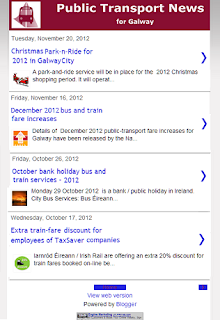This article describes the Creative Commons search tool, which you can use to look for pictures, videos, music etc that are available for other people to use under a Creative Commons license.
The focus in that series was looking after your own rights.
But rights always come with responsibilities. The details vary by country, but in general you cannot just copy other people's recent work without their permission - in the same way that they cannot copy yours.
Some people, though, are happy to give other people permission to use their work, often with certain conditions (eg you must including an attribution link to the creator).
Creative Commons is an easy, legal way for creators to give permission for things they create to be used by other people. It is a framework which offers "licenses" that creators (writers, artists, composers, poets, etc) can apply to their work to say that other people can make copies, and what conditions apply (eg non-commercial use, only if you attribute me, etc)
To use it, authors, artists, etc don't need to register their work. Instead, they go to the Creative Commons website and get code / text to put with their published work to show what rules apply.
Then they can publish or upload their pictures, writing etc anywhere they want, and by linking to the licence the work is as protected as anything on the internet can be.
This is not a search engine. Instead it is a front-end-tool that lets you choose:
Once you have entered the search options, click on the source that you want to look in, and you are taken to that site and shown the results of the search-query and options you entered.
For example, when I entered:
and clicked on Fotopedia, I was shown:
From here I could use the search tools in Fotopedia to refine my image-search and find just the right picture that I could use to represent a Christmas carol worksheet on my blog.
It wouldn't surprise me if this list grow/shrinks, as sites become more or less useful as sources of public-domain or creative-commons-licensed materials.
Also, some sites may allow you to link directly to the copy of the image on their site. this can be a lot quicker than making your own copy, uploading it and included it in your blog. But doing this means that the image will not be used as the thumbnail-image for your post. And if the picture is ever removed from the original site - or its web-site address there changes - then the link in your blog will not work any more.
Protecting your blog-contents from copyright theft
Taking action when someone has used your copyright materials
Thumbnail images - a picture to summarise each post
Adding a picture to Blogger
What is Creative Commons
Previously I've described how copyright applies to bloggers, how you can protect your blog-content from copyright theives, and what you can do if they take you work anyway.The focus in that series was looking after your own rights.
But rights always come with responsibilities. The details vary by country, but in general you cannot just copy other people's recent work without their permission - in the same way that they cannot copy yours.
Some people, though, are happy to give other people permission to use their work, often with certain conditions (eg you must including an attribution link to the creator).
Creative Commons is an easy, legal way for creators to give permission for things they create to be used by other people. It is a framework which offers "licenses" that creators (writers, artists, composers, poets, etc) can apply to their work to say that other people can make copies, and what conditions apply (eg non-commercial use, only if you attribute me, etc)
To use it, authors, artists, etc don't need to register their work. Instead, they go to the Creative Commons website and get code / text to put with their published work to show what rules apply.
Then they can publish or upload their pictures, writing etc anywhere they want, and by linking to the licence the work is as protected as anything on the internet can be.
How to find pictures & music that are Creative Commons licensed
Creative Commons have a very useful search tool, found at http://search.creativecommons.orgThis is not a search engine. Instead it is a front-end-tool that lets you choose:
- The keywords you want to search for (the search words)
- The type of license that you need (use for commercial purposes - yes or no, modify, adapt, build upon - yes/no)
- Which of the file host/search services to use (eg flickr, Google, Open clip art library - etc)
Once you have entered the search options, click on the source that you want to look in, and you are taken to that site and shown the results of the search-query and options you entered.
For example, when I entered:
- "Christmas"
- Commercial allowed (because I wanted to make a picture to use in Blogger-HAT, where I have advertising)
- Changes allowed (because I wanted an image that I could use as the basis for another one, rather than exactly as it is now)
and clicked on Fotopedia, I was shown:
From here I could use the search tools in Fotopedia to refine my image-search and find just the right picture that I could use to represent a Christmas carol worksheet on my blog.
What sources are included
Today, the sources that are linked to from Creative Commons search are:- Eurpoeana - media
- Flickr - pictures
- Fotopedia - pictures
- Google web - web search results
- Google images - pictures
- Jamenda - music
- Open Clip Art Library - images
- SpinXpress - media
- Wikimedia Commons - media
- YouTube - video
- Pixabay - images
- ccMixter - music
- SoundCloud - music
It wouldn't surprise me if this list grow/shrinks, as sites become more or less useful as sources of public-domain or creative-commons-licensed materials.
Things to watch out for
Creative Commons cannot guarantee that the results of searches that start in their tools will always be available for re-use: source systems may change their approach, items may be mis-tagged, content owners may change their mind, etc. So they recommend that you should always click-through to the original image in the source site, and double-check the license and attribution requirements there.Also, some sites may allow you to link directly to the copy of the image on their site. this can be a lot quicker than making your own copy, uploading it and included it in your blog. But doing this means that the image will not be used as the thumbnail-image for your post. And if the picture is ever removed from the original site - or its web-site address there changes - then the link in your blog will not work any more.
Related Articles:
Bloggers and Copyright - an overviewProtecting your blog-contents from copyright theft
Taking action when someone has used your copyright materials
Thumbnail images - a picture to summarise each post
Adding a picture to Blogger