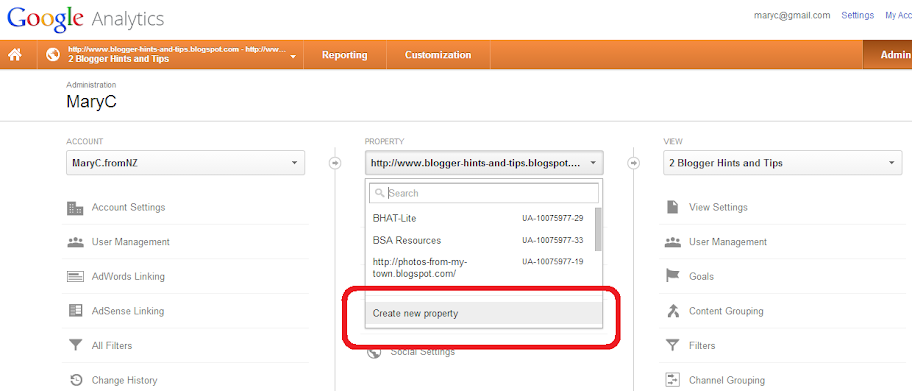If you
then it's an extremely good idea to have at least one AdSense ad-unit that was made with Blogger's official AdSense widget rather than by getting the code from AdSense and installing it manually.
This is because the a majority of gadgets don't show up on the screen when a visitor using a mobile device (cellphone or tablet) looks at a blog which has a mobile template set up for it - and by default this includes AdSense gadgets. When a mobile visitor looks at a blog, Blogger does check to see if AdSense is used on it, and if so it shows one or two ad-units to them. But unfortunately these checks only detect AdSense gadgets, not AdSense code in HTML/Javascript gadgets or added directly to the template. So the net effect is that unless you have one of the official AdSense gadgets, mobile visitors to your blog will not see any AdSense ads.
Also, because of the limits to the number of AdSnese ads you can show, it seems logical that the one official AdSense gadget on your blog should be a link unit - specially since AdSense earnings through Blogger gadgets are not reported in Analytics even if it is properly set up for your blog. However at the moment, if you try to add a link-unit to a Blogger-site, then you get an error message like this:
This only appears when a link-unit has been selected, and I have not been able to find any way to work around this problem when adding a link-unit of any size.
- use AdSense to make money on your blog, and
- have a mobile template enabled
(which should, unless the blog is about something that makes no sense on a mobile device),
then it's an extremely good idea to have at least one AdSense ad-unit that was made with Blogger's official AdSense widget rather than by getting the code from AdSense and installing it manually.
This is because the a majority of gadgets don't show up on the screen when a visitor using a mobile device (cellphone or tablet) looks at a blog which has a mobile template set up for it - and by default this includes AdSense gadgets. When a mobile visitor looks at a blog, Blogger does check to see if AdSense is used on it, and if so it shows one or two ad-units to them. But unfortunately these checks only detect AdSense gadgets, not AdSense code in HTML/Javascript gadgets or added directly to the template. So the net effect is that unless you have one of the official AdSense gadgets, mobile visitors to your blog will not see any AdSense ads.
Some more things to note
There is a way to explicitly say that certain gadgets should be shown on your blog when it's viewed in mobile. However I've found that due to a problem in Blogger, if you use this method, you will get an error message every time you try to manually edit your template.Also, because of the limits to the number of AdSnese ads you can show, it seems logical that the one official AdSense gadget on your blog should be a link unit - specially since AdSense earnings through Blogger gadgets are not reported in Analytics even if it is properly set up for your blog. However at the moment, if you try to add a link-unit to a Blogger-site, then you get an error message like this:
 |
| "Please correct the errors on this form" The error message when you try to add an AdSense Link unit in Blogger |
This only appears when a link-unit has been selected, and I have not been able to find any way to work around this problem when adding a link-unit of any size.