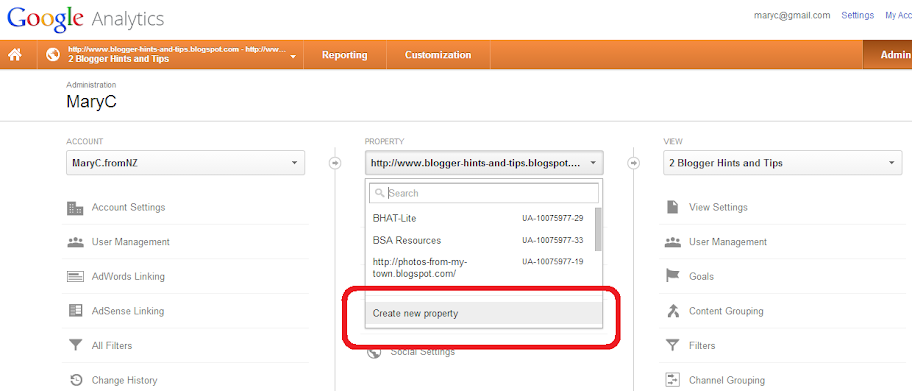This article is about how to set up Google Anaytics to work on subsequent Blogger sites, if you have already set it up for your first blog or website.
If you already have Google Analytics set up, then the process is a little different to setting it up for your first blog (which is nicely described by GreenLava over on BloggerSentral) - because you already have a Google Analytics account, which you must add a new web property to.
Log into Analytics using the Google Account which you use for Analytics overall (ie which you used for your other blogs or websites).
Choose the Admin tab (currently linked from near the right on the orange menu bar)
From the drop-menu under Property, choose Create a New Property
Choose Website (it's the default)
Choose whether to use Universal Analytics (currently still beta) or Classic Analytics.
(I've chosen Universal for the blog that I've just set up - will be interesting to see how it's different from classic for blogger).
Enter the
Choose the Reporting Timezone: I've left it on US / Pacific, because that's what my other blogs are based on.
Click Get Tracking ID. The page that shows has your Tracking ID, it's like this (where the n's and m's are numbers):
UA-100nnnnn-mm
Log in to Bogger using an account which has Administrator rights for the blog.
Put this Tracking ID into the Settings > Other > Google Analytics > Google Analytics Web Property ID field.
Click Save settings.
Wait 24 hours or so, for the code to activate. If you're not seeing statistics after that, check if your blog really is getting visits (eg visit it yourself a couple of times) - and ask for assistance in the Blogger Product forum.
The good news for Blogger users with newer Dynamic or Designer templates is that we can ignore this: Blogger puts the code in for us.
But if you're using an older Layout or Classic template, or a Designer template that's older, you may need to install some code (not the Analytics tracking code, though) manually.
If you'e in doubt, edit your template in the usual way, and search for:
If you cannot find that line, then add it, just before the </body> tag. (Search for </body and paste just before it).
Either way - don't install the tracking code from Analytics, because as Blogger operates now, this will not correctly count visits from mobile devices.
Using Google Analytics if you have AdSense on multiple websites.
Understanding Google accounts
If you already have Google Analytics set up, then the process is a little different to setting it up for your first blog (which is nicely described by GreenLava over on BloggerSentral) - because you already have a Google Analytics account, which you must add a new web property to.
How to set up Google Analytics for a subsequent blog
Log into Analytics using the Google Account which you use for Analytics overall (ie which you used for your other blogs or websites).
Choose the Admin tab (currently linked from near the right on the orange menu bar)
From the drop-menu under Property, choose Create a New Property
Choose Website (it's the default)
Choose whether to use Universal Analytics (currently still beta) or Classic Analytics.
(I've chosen Universal for the blog that I've just set up - will be interesting to see how it's different from classic for blogger).
Enter the
- Sitename
- Blog's URL
- Industry category
Choose the Reporting Timezone: I've left it on US / Pacific, because that's what my other blogs are based on.
Click Get Tracking ID. The page that shows has your Tracking ID, it's like this (where the n's and m's are numbers):
UA-100nnnnn-mm
- nnnnnnn is your own number, identifying your account.
- mm is the number of this analytics property - it is what makes your property ID unique.
Log in to Bogger using an account which has Administrator rights for the blog.
Put this Tracking ID into the Settings > Other > Google Analytics > Google Analytics Web Property ID field.
Click Save settings.
Wait 24 hours or so, for the code to activate. If you're not seeing statistics after that, check if your blog really is getting visits (eg visit it yourself a couple of times) - and ask for assistance in the Blogger Product forum.
Do you have Adsense on more than one site, including this one?
If you have AdSense on more than one website, and you are going to have it on this site, then you need to take some extra steps so that Analytics gets the AdSense data. See here for more information.Do you need to install the tracking code?
As well as your trackingID, Analytics also shows a block of code, with this header:This is your tracking code. Copy and paste it into the code of every page you want to track.
The good news for Blogger users with newer Dynamic or Designer templates is that we can ignore this: Blogger puts the code in for us.
But if you're using an older Layout or Classic template, or a Designer template that's older, you may need to install some code (not the Analytics tracking code, though) manually.
If you'e in doubt, edit your template in the usual way, and search for:
<b:include name='google-analytics' data='blog'/>If you can find it, then do nothing, your blog already has the code you need, and your statistics should start flowing soon.
If you cannot find that line, then add it, just before the </body> tag. (Search for </body and paste just before it).
Either way - don't install the tracking code from Analytics, because as Blogger operates now, this will not correctly count visits from mobile devices.
Related Articles:
How to edit your Blogger templateUsing Google Analytics if you have AdSense on multiple websites.
Understanding Google accounts