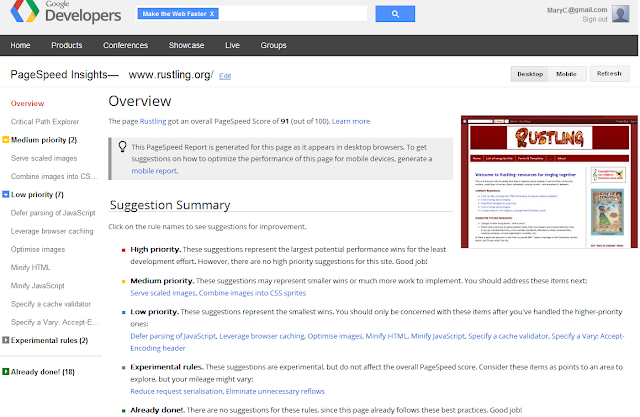When Google Reader was retired, I posted about my search for a replacement.
Eventually I settled on TheOldReader. This had a few headaches - too many other people made the same choice, so they had performance problems. Then they were going to shut down. They they got help and weren't shutting any more. Now they've siaid that only the first 100 subscriptions are free, and that people need to pay to have more than this. The design still looks a bit clunky.
I may yet end up paying them $30/year - it's not unreasonable for the service. But OTOH, I don't see paying a small amount for any service as a guarantee that it will actually survive.
But in the meantime, I'm hunting for options again. Here's some info about what I've tried.
You can register separately, or log in using Facebook or Google accounts. It will import subscription files from the reader part of Google's Takeout file, or other OPML format files.
Eventually I settled on TheOldReader. This had a few headaches - too many other people made the same choice, so they had performance problems. Then they were going to shut down. They they got help and weren't shutting any more. Now they've siaid that only the first 100 subscriptions are free, and that people need to pay to have more than this. The design still looks a bit clunky.
I may yet end up paying them $30/year - it's not unreasonable for the service. But OTOH, I don't see paying a small amount for any service as a guarantee that it will actually survive.
But in the meantime, I'm hunting for options again. Here's some info about what I've tried.
InoReader
The first tool that has caught my eye is InoReader. It is... a Cloud based RSS Reader aimed to fully replace Google Reader and even provide additional tools and functionalities for power users.
Initially it came to life as a proof of concept project, but the author quickly realized that such system cannot be managed and handled by single person for a long time, so the development and support was handled to a company ...
You can register separately, or log in using Facebook or Google accounts. It will import subscription files from the reader part of Google's Takeout file, or other OPML format files.